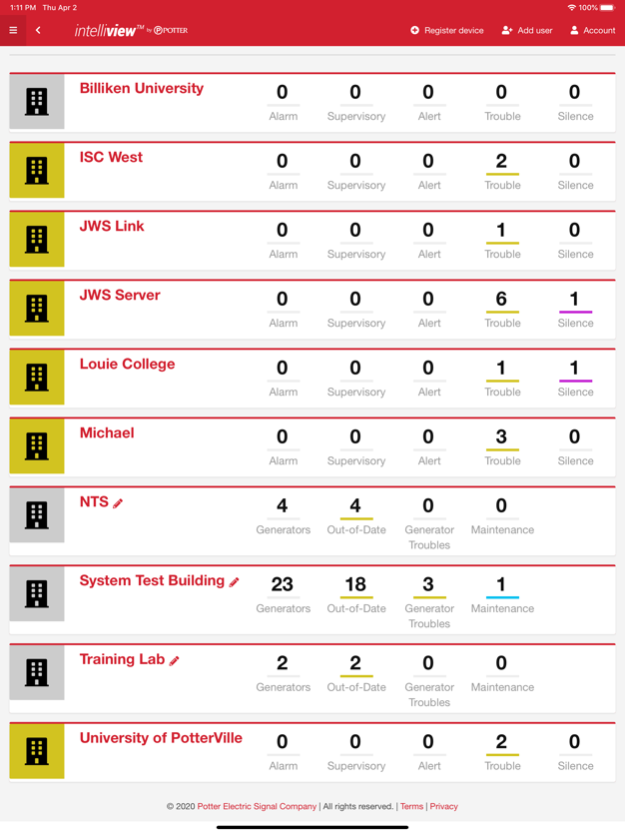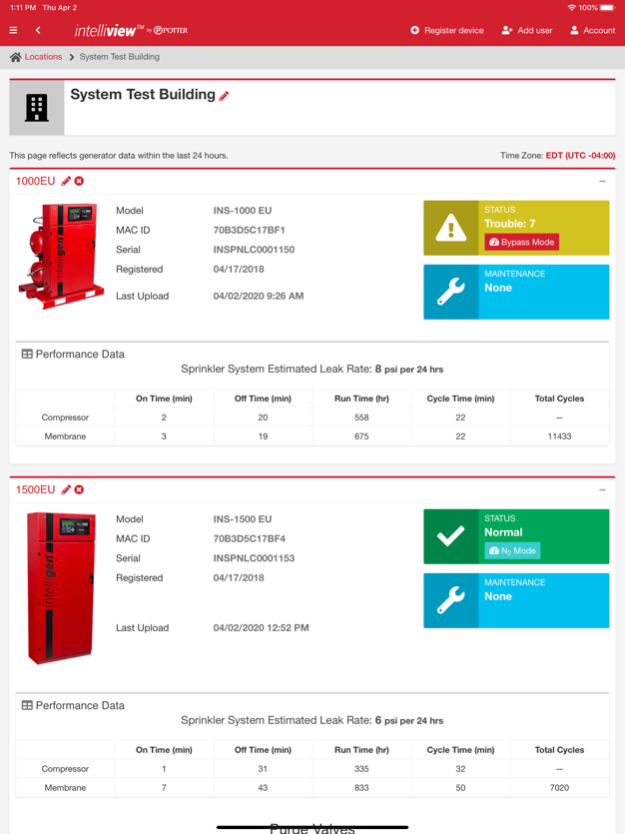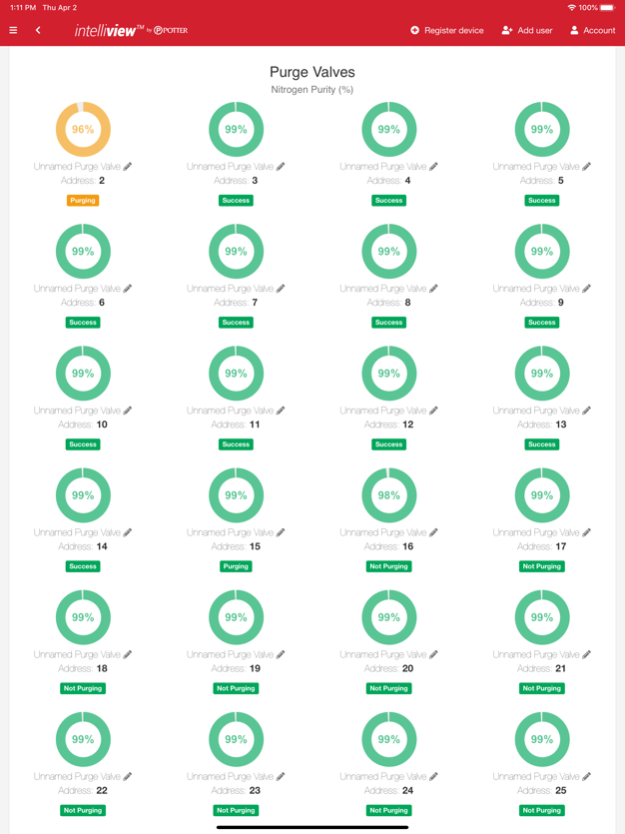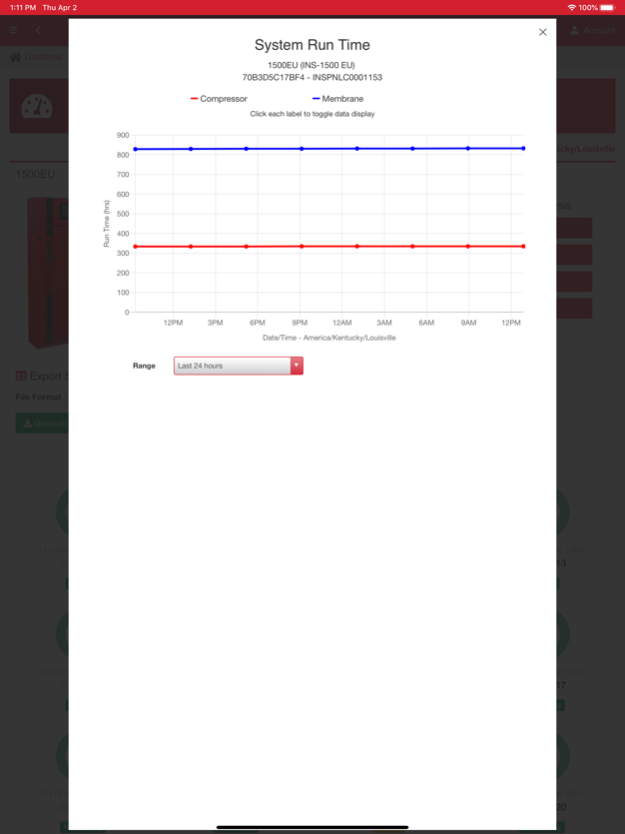Potter IntelliView® 2.2.1
Free Version
Publisher Description
With Potter’s IntelliView Dashboard, you can connect and monitor your IntelliGen™ Nitrogen Generator from anywhere in the world. Simply connect the unit to your building’s existing network and register at www.PotterIntelliView.com. Within minutes you will have access to system status, purge valve and nitrogen purity information, maintenance, historical data, and much more!
The IntelliView Dashboard will also enable you to remotely monitor the status of your Potter Fire Panels. Simply install the IntelliView Link software onto a compatible computer and connect it to the same network as the Fire Panels. After quick configuration, you will have access to signals, device status, and in Walk Test Mode you will even have control capabilities!
Multiple locations, fire panels, and nitrogen generators are supported, allowing a property owner or building manager to monitor all of their IntelliGen Nitrogen Systems and Fire Systems from one location. System administrators can even register additional users to view system information.
Jul 11, 2022
Version 2.2.1
Support Potter Login
Bug Fixes
About Potter IntelliView®
Potter IntelliView® is a free app for iOS published in the System Maintenance list of apps, part of System Utilities.
The company that develops Potter IntelliView® is Potter Electric Signal Company, LLC. The latest version released by its developer is 2.2.1.
To install Potter IntelliView® on your iOS device, just click the green Continue To App button above to start the installation process. The app is listed on our website since 2022-07-11 and was downloaded 1 times. We have already checked if the download link is safe, however for your own protection we recommend that you scan the downloaded app with your antivirus. Your antivirus may detect the Potter IntelliView® as malware if the download link is broken.
How to install Potter IntelliView® on your iOS device:
- Click on the Continue To App button on our website. This will redirect you to the App Store.
- Once the Potter IntelliView® is shown in the iTunes listing of your iOS device, you can start its download and installation. Tap on the GET button to the right of the app to start downloading it.
- If you are not logged-in the iOS appstore app, you'll be prompted for your your Apple ID and/or password.
- After Potter IntelliView® is downloaded, you'll see an INSTALL button to the right. Tap on it to start the actual installation of the iOS app.
- Once installation is finished you can tap on the OPEN button to start it. Its icon will also be added to your device home screen.